Undoubtedly, the Apple Watch stands as the most advanced smartwatch currently available in the market. However, there inevitably comes a time when one desires to upgrade to a newer model. In such cases, the first step is to unpair the existing Apple Watch from the connected iPhone or iPad. Fear not, as we are here to guide you through the process. Below, we will explain how you can successfully unpair your Apple Watch, whether with or without an iPhone.
Table of Contents
- Steps to Unpair Apple Watch Using iPhone or iPad Resetting an Apple Watch is a fairly straightforward procedure. However, unpairing it can be slightly more complex, as the unpair button is not readily visible on the homepage of the Watch app. Follow these steps to unpair your Apple Watch from your iPhone or iPad:
Note: For this tutorial, we tested this feature on an Apple Watch SE running watchOS 9 and an iPhone running iOS 16.6. Additionally, we installed iOS 17 beta and watchOS 10 beta on our devices, and the steps to unpair the Apple Watch remained the same.
- Launch the Watch App on your iPhone or iPad.
- Tap on “All Watches” located in the top left corner of the screen, and select your Apple Watch.
- Tap the “i” (info) button beside the name of your Apple Watch.

- Next, tap the “Unpair Apple Watch” button situated at the bottom of the screen.
- Finally, select the “Unpair (Your Name) Apple Watch” option.

- If you own a GPS + Cellular model, you will be prompted to choose whether to Keep or Remove your mobile plan. If you plan to pair another Apple Watch with your iPhone, keep the mobile plan. Otherwise, remove the data plan.
- Disable the Activation Lock by entering your Apple ID password, and tap the Unpair button located at the top right.

Upon completing these steps, your Apple Watch will initiate the backup of the latest data on your iPhone before unpairing and deleting all active Bluetooth pairings. Finally, the Apple Watch will be successfully unpaired and restored to its factory settings. While you’re here, feel free to check out our guide on how to restore an Apple Watch using your iPhone.
Note: If you are utilizing a transit card in the wallet app on your Apple Watch, Apple recommends removing the transit card before proceeding with the unpairing process.
Unpair and Erase Apple Watch without an iPhone While unpairing the Apple Watch using the Watch App is the preferred method, as it allows for extensive data backup prior to unpairing, circumstances may arise where the paired iPhone is unavailable or misplaced. In such cases, you can unpair your Apple Watch directly from the watch itself. However, bear in mind that all data on the watch will be permanently lost. Below, we provide a detailed explanation of how to unpair an Apple Watch without an iPhone or iPad.
- Open the Settings app on your Apple Watch.
- Locate and navigate to the General settings.
- Scroll down until you find the Reset option and tap it.

- Now, select the Erase All Contents and Settings button and enter the Passcode if prompted.
- If you own a GPS + Cellular model, you will be prompted to choose whether to keep or remove your plan. Select your preferred option.

The Apple Watch will now initiate the unpairing and data restoration process. Once this process is complete, follow the steps below:
- Visit iCloud.com and sign in with your Apple ID to disable the Activation Lock.
- Click on the Find My icon and enter your Apple ID password if requested.

-
- Select All Devices and choose your Apple Watch from the drop-down menu.

- Select All Devices and choose your Apple Watch from the drop-down menu.
- Click the Erase Apple Watch option.
- Next, click Erase in the pop-up menu.
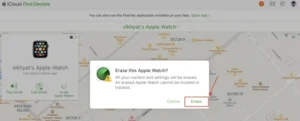
- Enter your Apple ID password once again.
- You will receive a notification with a verification code on your Apple Watch. Tap Allow.

- Enter the received passcode on the iCloud website, and the Activation Lock will be successfully removed from your Apple Watch.
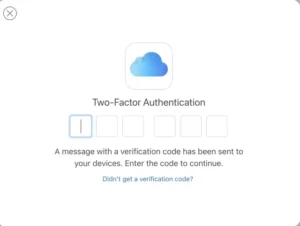
Frequently Asked Questions
- How long does it take for an Apple Watch to unpair? The duration for unpairing an Apple Watch typically ranges from two to ten minutes, depending on the size of the backup.
- Does unpairing the Apple Watch also erase its data? Yes, unpairing an Apple Watch using your iPhone results in the erasure of all data on the watch. However, it is backed up on your iPhone.
Are you looking to unpair your Apple Watch but not sure how to go about it? Whether you have your iPhone with you or not, this article will guide you through the step-by-step process of unpairing your Apple Watch with ease. We will cover both methods so you can choose the one that suits your situation best. So let’s dive in and get your Apple Watch unpaired!
1. Introduction
The Apple Watch is a powerful and versatile device that seamlessly integrates with your iPhone. However, there may come a time when you need to unpair your Apple Watch from your iPhone. This could be due to various reasons such as upgrading to a new iPhone, selling or giving away your Apple Watch, or troubleshooting connectivity issues. Regardless of the reason, unpairing your Apple Watch is a straightforward process that can be done with or without an iPhone.
2. Why Unpair Apple Watch?
Before we delve into the methods of unpairing your Apple Watch, let’s briefly discuss why you might need to unpair it in the first place. Some common scenarios where unpairing is necessary include:
- Upgrading to a new iPhone: When you get a new iPhone, you’ll need to unpair your Apple Watch from the old iPhone and pair it with the new one.
- Selling or giving away your Apple Watch: If you’re passing on your Apple Watch to someone else, it’s crucial to unpair it to ensure that your personal data is not accessible.
- Troubleshooting connectivity issues: Unpairing and re-pairing your Apple Watch can often resolve connectivity problems between your watch and iPhone.
3. Unpair Apple Watch with iPhone
If you have your iPhone handy, unpairing your Apple Watch becomes a seamless process. Here are the steps to unpair your Apple Watch using your iPhone:
4. Unpair Apple Watch without iPhone
In situations where you don’t have access to your iPhone, you can still unpair your Apple Watch directly from the watch itself. Here’s how you can do it:
5. Steps to Unpair Apple Watch with iPhone
To unpair your Apple Watch using your iPhone, follow these steps:
5.1 Back up your Apple Watch
Before unpairing your Apple Watch, it’s essential to back up your data to ensure you don’t lose any important information. To back up your Apple Watch, follow these steps:
5.2 Open the Watch app on your iPhone
Launch the Watch app on your iPhone. This app allows you to manage your Apple Watch settings and configurations.
5.3 Tap on the ‘My Watch’ tab
In the Watch app, navigate to the “My Watch” tab located at the bottom of the screen. This section gives you an overview of your Apple Watch settings and options.
5.4 Tap on your Apple Watch
In the “My Watch” tab, you’ll see a list of devices associated with your Apple ID. Tap on your Apple Watch from the list.
5.5 Tap on the (i) icon next to your watch
Once you’ve selected your Apple Watch, you’ll be directed to its settings page. Look for the small (i) icon located next to your watch’s name and tap on it.
5.6 Tap on ‘Unpair Apple Watch’
Scroll down on the settings page until you find the “Unpair Apple Watch” option. Tap on it to initiate the unpairing process.
5.7 Confirm by tapping ‘Unpair Apple Watch’ again
A confirmation message will appear, asking you to confirm your decision to unpair the Apple Watch. Tap on “Unpair Apple Watch” again to proceed.
6. Steps to Unpair Apple Watch without iPhone
If you don’t have your iPhone available, you can still unpair your Apple Watch by following these steps directly on the watch:
6.1 Reset Apple Watch
On your Apple Watch, go to the Settings menu.
6.2 Access the Settings on Apple Watch
Scroll down and tap on “General” in the Settings menu.
6.3 Tap on ‘Reset’
Within the General settings, locate the “Reset” option and tap on it.
6.4 Tap on ‘Erase All Content and Settings’
Choose “Erase All Content and Settings” from the reset options. This will initiate the unpairing process.
6.5 Tap on ‘Erase All’
A confirmation message will appear on your watch. Tap on “Erase All” to confirm and proceed with the unpairing process.
7. Conclusion
Unpairing your Apple Watch is a simple process that can be done with or without an iPhone. By following the steps outlined in this article, you can easily unpair your Apple Watch and proceed with any necessary actions, whether it’s upgrading to a new device, troubleshooting issues, or passing on your watch to someone else. Remember to back up your data before unpairing to ensure a seamless transition. Enjoy the flexibility and convenience that comes with managing your Apple Watch!
8. FAQs
Q1: Will unpairing my Apple Watch delete all my data?
No, unpairing your Apple Watch will not delete your data. However, it’s crucial to back up your Apple Watch before unpairing to ensure that your data is saved and can be restored if needed.
Q2: Can I pair my Apple Watch with a new iPhone after unpairing?
Yes, after unpairing your Apple Watch, you can easily pair it with a new iPhone by following the setup instructions on the Apple Watch and iPhone.
Q3: Can I unpair my Apple Watch from someone else’s iPhone?
Yes, if your Apple Watch is currently paired with someone else’s iPhone, you can unpair it directly from the Apple Watch itself by following the steps outlined in this article.
Q4: Can I unpair my Apple Watch without resetting it?
No, unpairing your Apple Watch requires resetting it to factory settings. This ensures that all personal data is removed from the watch before it can be paired with another device.
Q5: How long does the unpairing process take?
The unpairing process is relatively quick and usually takes just a few minutes to complete. However, the time may vary depending on the amount of data on your Apple Watch.